Search for categories of words
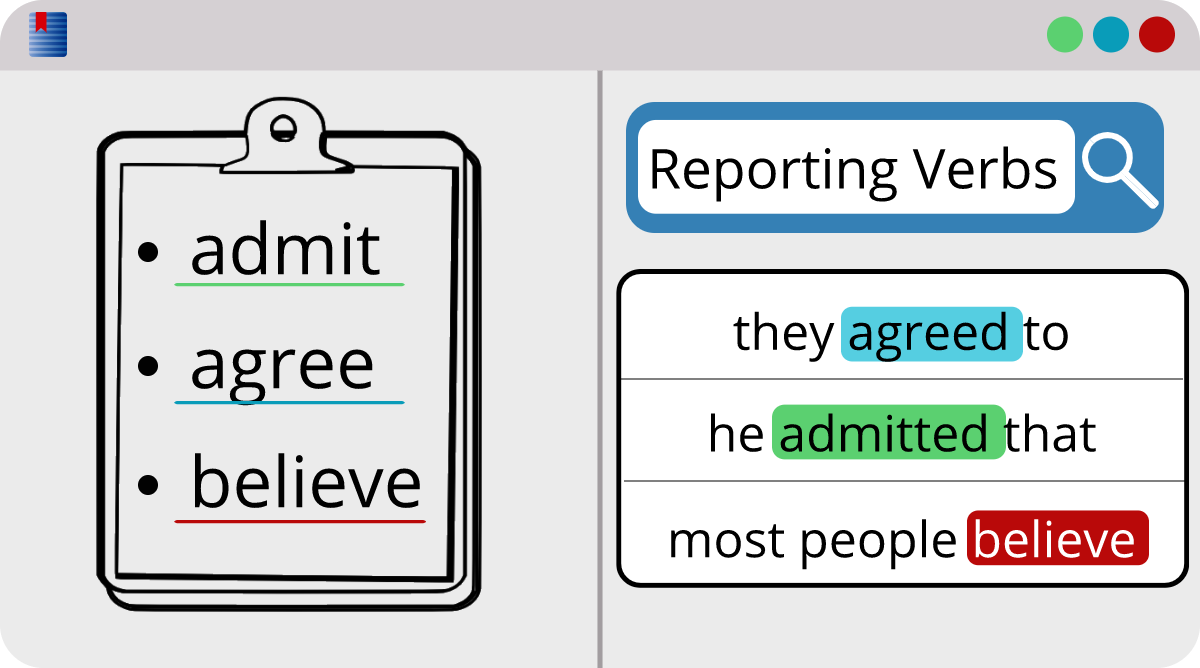
Search for a Group of Words
Say you aren't searching for just a word, but for a group of words. This group of words could be anything, but in this example you are searching for reporting verbs. Your list of words could be quite extensive, but it might look something like this:
Reporting Verbs
| add | complain | explain | repeat |
| admit | confess | feel | reply |
| agree | confirm | hope | say |
| answer | decide | insist | suggest |
| believe | deny | mention | |
| claim | doubt | promise |
It would be doable to use OR logic in the search bar like this:
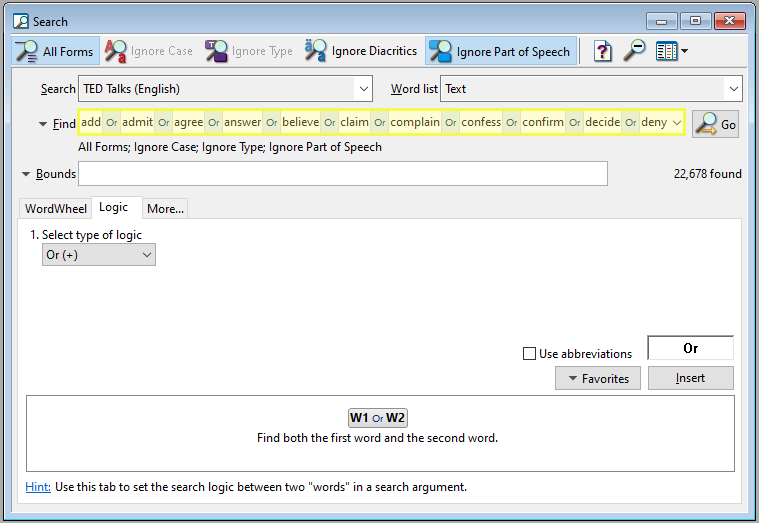
What's wrong with OR logic?
If you wanted to repeat this search in the future, you would have to re-enter each term in the search bar. That could take a while, especially if you have a long list of terms. You really want to see the search results for your list of reporting verbs, but you don't have to spend ten minutes entering in your search logic every single time.
Use a phrase list instead
When you create a phrase list, you can add as many search terms as you want to include! You can save the phrase list, so you won't have to waste your time re-entering each individual term anytime you want to use the phrase list in a search. All you'll need to do is insert the phrase list into your search and click Go!
Create a phrase list
Let's create a phrase list together! It's very simple.
- Open up the search window.
- Click on the
Phrase Liststab. If you don't see the tab, clickMore… > Phrase Lists Tab. Options > Create a phrase list.- Give the phrase list a description/title.
- Click
Add... - In the search entry line, enter the search term.
- Click
Save and Next. - Repeat steps 6-8 until all of your search terms are added. Then, close the window.
- Click
Save.
Search with the phrase list
Now that your phrase list is ready, you can use it in a search.
- In the search window, open the Phrase Lists tab.
- Select your phrase list and click
Insert. - Click
Go.