Key Words in Context
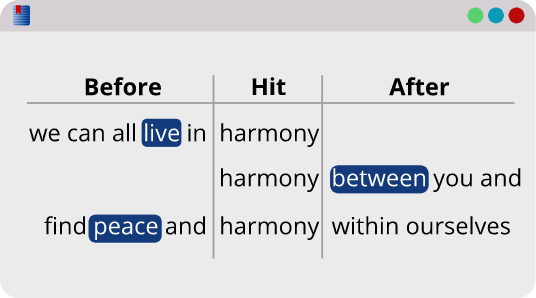
Calculate KWIC Lines
The Neighborhood report analyzes the words surrounding a search word. This report is based on the phrase "you shall know a word by the company it keeps" (John Firth). Neighboring words, especially ones that occur commonly with your search word, can provide new insights in word usage.
View Key Words in Context (KWIC) to see more information about the context of each search hit. After making a search, open the Neighborhood report. From there, just click Neighborhoods (KWIC), and you'll be able to see words before and after each search hit, along with the citation for each line. Blue highlighter will show the strength of the relationship between a word and its search hit—the stronger the relationship, the darker the blue. If your text is tagged by part of speech, you will also be able to view part of speech data.
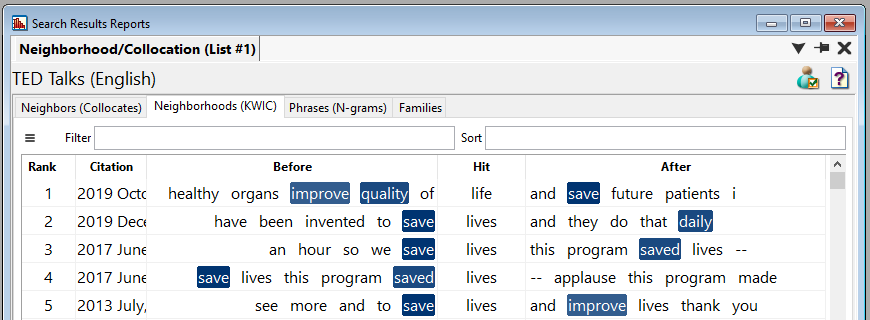
Adjust Words Before/After
You may be interested in the words occurring before the search hit, but not the words after (or vice versa). For example, adjectives in English generally influence the words after it, so you can change your window size to only view words after the search term. In the Neighborhood report window, the top right corner shows an icon for report preferences. Click the icon, and the User Preferences menu will appear.
Here, you can adjust the number of words before or after. Once you have made changes, click OK and the report will recalculate.
Find Word Patterns
Identifying word patterns becomes much easier when you group similar phrases together. Sort the Before or After columns A-Z by clicking Before or After, and click the header a second time to sort Z-A. The results will be sorted by the word directly before or after the search hit.