Find Lonely Quotation Marks
(and Other Incomplete Pairs)
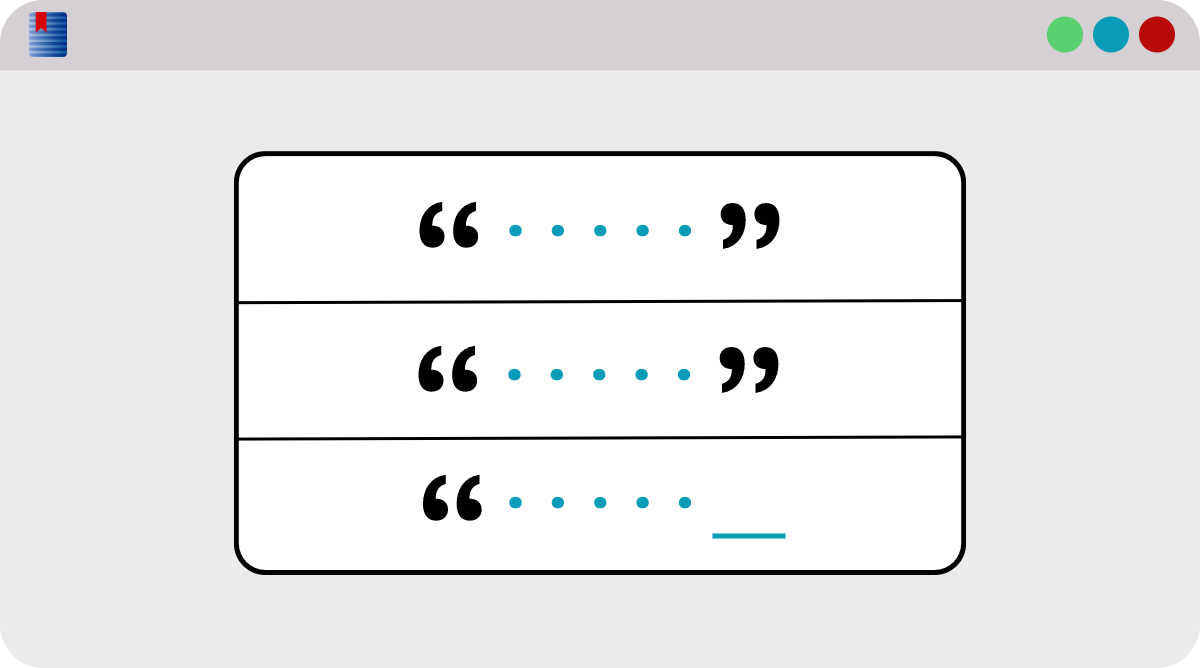
Manually locating every quotation mark in a text will take a lot of time, as will taking the time to make sure that every opening quote has a closing quote to match. Whether you are looking for pairs of quotation marks, parentheses, or something else, it's a lot simpler to upload your text and have WordCruncher find those lonely punctuation marks for you.
Save as RTF and Index
If you start with a Word DOCX file (or a file from another program like Google docs), you will need to save it as an RTF file. For other purposes in WordCruncher, you can also save the file as a Word 2003 XML file, but XML files won't give us the information we need to find those mismatched pairs.
Use the WordCruncher Indexer to create an indexed version of your RTF file. This will output two files: an ETBU file and an ETAX file. If you'd like to learn more about the WordCruncher Indexer, click here.
Find Mismatched Pairs
Follow these steps and watch the video below:
- Open your book in WordCruncher. Open the Character Usage report by clicking the dropdown menu in the top right corner of the book view.
- In the Character Usage report menu, click
Start Report. The report will display all of the characters in your text, along with information about the code, its frequency, and the percentage of times it occurs (out of the total instances of characters). - Double-click on the first character you would like to check. The video below will double click on an opening curly quote.
- A Search Results window will pop up. Click the “pin" icon in the top right of the window to pin the results for the first character.
- Go back to the Character Usage Report and double-click the matching character. The video below will double click on a closing curly quote.
- The Search Results window will reopen. Click the “pin" icon to pin the results for the second character.
- Go to
Window > Split Verticallyto show multiple results in the Search Results window. - Your pinned results will appear in Lists at the top. Open List 1 on the left side and List 2 on the right side. You should see your results for the matched pairs.
- Right-click in the Search Results window. Click
Delete > Delete Matching Synchronous References.
You should now see incomplete pairs, if there are any. You may also see some results that are incorrectly shown as mismatched. In these cases, you can Right-click > Delete > Delete Reference.