The WordCruncher Bookstore

WordCruncher offers a large selection of texts in the WordCruncher bookstore. Many of the books are free to download, and others are available for purchase. Explore the bookstore to see all available texts.
To open the bookstore within WordCruncher, go to File > WordCruncher Bookstore …. The bookstore will open automatically to the "Bookstore" tab, showing the available books. There is a dropdown menu labeled Collection. If WordCruncher Library is selected, you will see the entire library. If Gospel Library is the selected collection, you will see the contents of that collection instead.
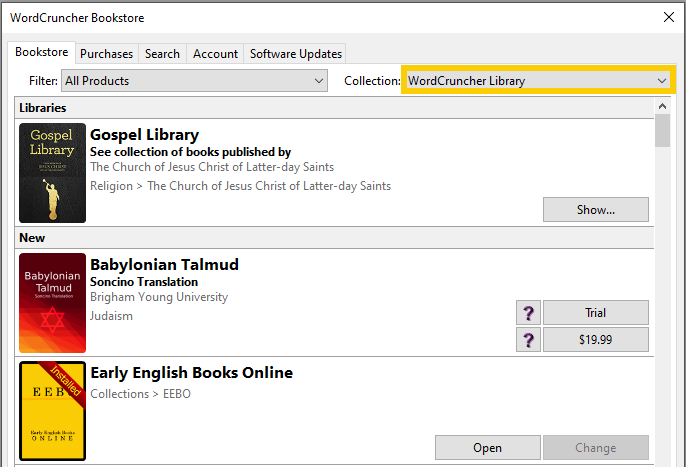
The best way to find books is to use the Filter menu to filter books by topic, price, and more. If you know what you are looking for, you can also click the Search tab to make a search.
Download a book
Free books
Once you choose a book to download, click Free. Another menu will pop up to install the book, where you will see a summary of the text and an Install button. Some books have multiple versions (such as the Quran, which is available in over 100 languages), so you may need to select a specific version to install.
Books available for purchase
If you do not have an account, go to the Account tab and click Create …. Enter your information and follow the directions to create your account. In the bookstore, find the book to purchase and click the price button. Here, you will log in to your account. Follow the prompts to download the book.
Your Books
The books that you have downloaded or purchased will appear in the Purchases tab of the bookstore. From here, you can manage your books (to uninstall a book, click Change > Remove). You can open your books from this menu, but they will also appear in your WordCruncher library with your other texts.