Part of Speech Tools
Updated as of 8 January 2021.
INTRODUCTION
“What can I do with part of speech in WordCruncher?”
In some eBooks, every word or phrase has an added part of speech (POS) code. This enables you to search examples of desire used as a noun, wound used as a verb, or cross used as an adjective. You can also search for all adjectives followed by a noun to find common pairs.
To help you effectively use part of speech codes, we will answer the following questions.
- How do I see the part of speech for each word in the WordWheel?
- How do I find all nouns, verbs, etc.?
- How do I change the part of speech for a search word?
- How can I see part of speech for each word in the book?
- What reports use part of speech codes?
- How can I add part of speech codes to books I create?
WORDWHEEL
“How do I see the parts of speech for words in the WordWheel?”
To show or hide part of speech codes, click on the Ignore Part of Speech button at the top of the search window, next to Ignore Diacritics. POS codes like NP1 are highlighted at the end of the words.
To show or hide the part of speech column:
- Right-click on the WordWheel header (e.g., Frequency or Words).
- Select Part of Speech.
If you see the Part of speech column, you can sort and filter the WordWheel by part of speech.
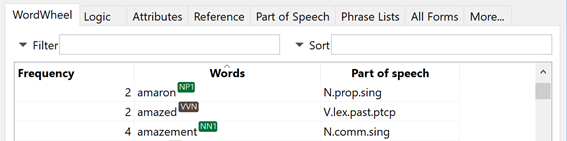
To see the full POS code (e.g., NP1) toggle off All Forms. To see only the primary POS (e.g., N) toggle on All Forms.
The POS codes (e.g., N, NP1) are generally abbreviations for different parts of speech. The Part of Speech column shows an extended definition (e.g., noun, N.prop.sing) of the POS code.
If the All Forms option is selected, you will only see the primary POS code (e.g., N, V) in the WordWheel.
Note: Like in other books, toggling All Forms on will also look for other forms of the word (e.g., look_v, looks_v, looking_v).
For a list of all default WordCruncher POS codes, see here.
POS WILDCARDS
“How do I find all nouns, verbs, etc.?”
Show the Part of Speech tab
- Click on the More… tab next to WordWheel tab header.
- Select Part of Speech.
- Click on the Part of Speech tab header to see the tab.
This tab shows a list of the part of speech codes used in the current book. Click on the plus symbol next to any part of speech to view more specific codes (like singular or plural nouns).
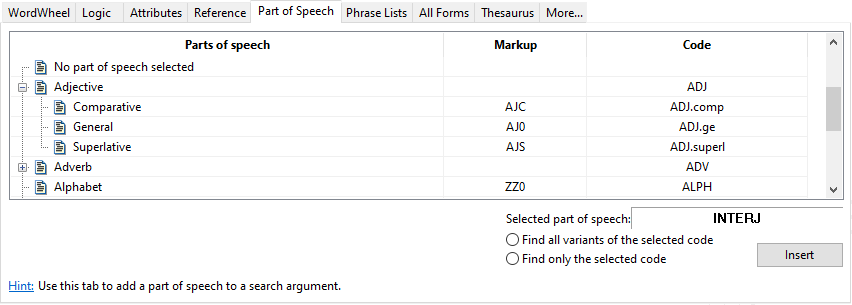
Search for a Part of Speech
To search for a part of speech like noun or verb:
- Position your cursor in the Find area where you want to insert a POS code.
- Open the Part of Speech tab.
- Select a part of speech code (e.g., Adjective).
- Click on a + symbol to select a subtype of the part of speech (e.g., comparative, superlative).
- In the bottom-right corner of the Part of Speech tab, select
- Find all variants of the selected code to search for all subtypes (e.g., all adjectives with markup codes of JJ, JJR, and JJT).
- Find only the selected code to search for all words with the markup code shown (e.g., JJ).
- Click the Insert button. In the Find box, you will see:
- two asterisks for all variants, e.g.,
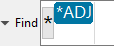
- one asterisk for only the selected code, e.g.,
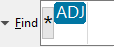
POS WORD SEARCH
“How do I change the part of speech for a search word?”
To change the part of speech of a word in the Find box:
- Turn off All Forms.
Note: If All Forms is on, you can only select primary POS codes (e.g., Noun, Verb). - Type a word in the Find box, e.g., desireNN1.
- Click on the word.
- Select a part of speech from the Part of Speech tab to change the part of speech.
For example, click on Verb > Lexical > Imperative to change the part of speech code to desireVVP.
Note: If you do not see the tab, show the tab as explained in above section. - In the bottom-right of the Part of Speech tab, select Find all variants of the selected code or Find only the selected code.
If you want to find all leaves that are nouns (e.g., the green leaves), select Noun and choose Find all variants of the selected code. You will see leaves*N in the Find box. This search will find examples like “the green leaves,” but not “she leaves a gift.”
If you want to find a specific type of noun (e.g., Singular), then select Noun > Common > Singular and choose Find only the selected code (e.g., NN1).
POS BOOK VIEW
“How can I see part of speech for each word in the book?”
There are options for the display of POS above each word in the Book Options and User Preferences to show part of speech like ruby text or furigana. These options allow you to:
- See the full part of speech markups above each word in the Book View.
- Show only the primary part of speech (only N for all nouns).
- Show the assigned colors for each part of speech.
You may want to see the full part of speech markup if you’re familiar with the tagset:

Or you might want to just see the primary part of speech only:

To show the part of speech tags above each word in the Book View:
- Go to Book > Options…
- In the Display tab in the bottom-right corner, check the box next to Parts of speech.
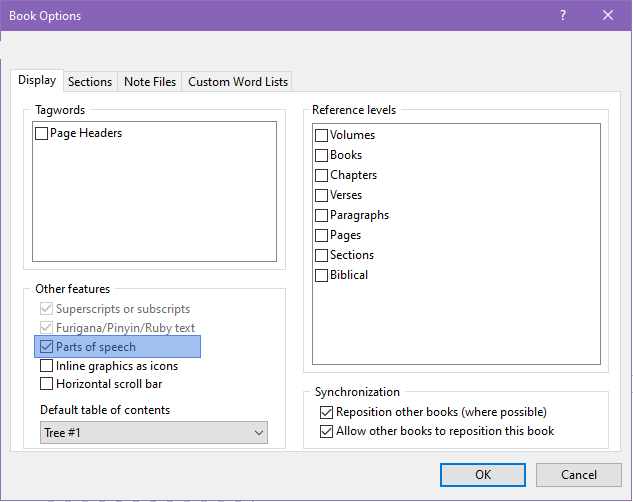
To show only the primary part of speech or show the assigned colors for part of speech:
- Go to Edit > Preferences…
- In the View tab under the Show section, check the boxes next to Primary parts of speech only or Primary part of speech colors.
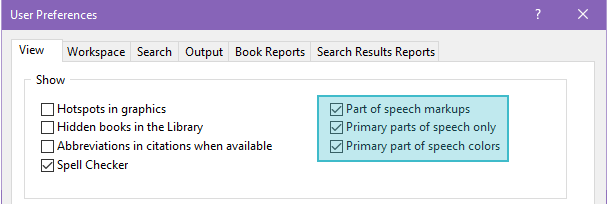
POS BOOK VIEW
“Can I see the parts of speech of each word while reading the book?”
There are options in the User Preferences to show part of speech like ruby text or furigana. These options allow you to:
- See the full part of speech markups above each word in the Book View.
- Show only the primary part of speech (only N for all nouns).
- Show colors that have been assigned for each part of speech.
POS REPORTS
“What reports use part of speech codes?”
The Neighborhood Report (Collocation) and Search Vocabulary Report use display part of speech. Eventually other reports will include part of speech codes.
CREATE POS BOOKS
“How can I add part of speech codes to books I create?”
- Download and install the Publisher Toolkit.
- Learn how to create your own WordCruncher books.
- Visit the Part of Speech documentation page to learn how to add part of speech tags to each word.