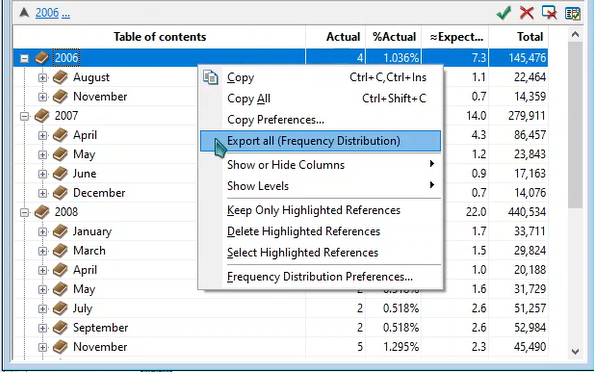WordCruncher Monthly
Keyword Frequency
Frustrated with Word?
Programs like Word and Adobe Acrobat can search for keywords, but they only can give you a single number for each document. You'll likely want more information than just a single number of keyword results. The good news? WordCruncher can help!
With WordCruncher, you can produce a detailed report on keyword frequency within different sections of text. The frequency distribution report is exactly what you need. Whenever you do a search, you’ll also see a table that looks like this:
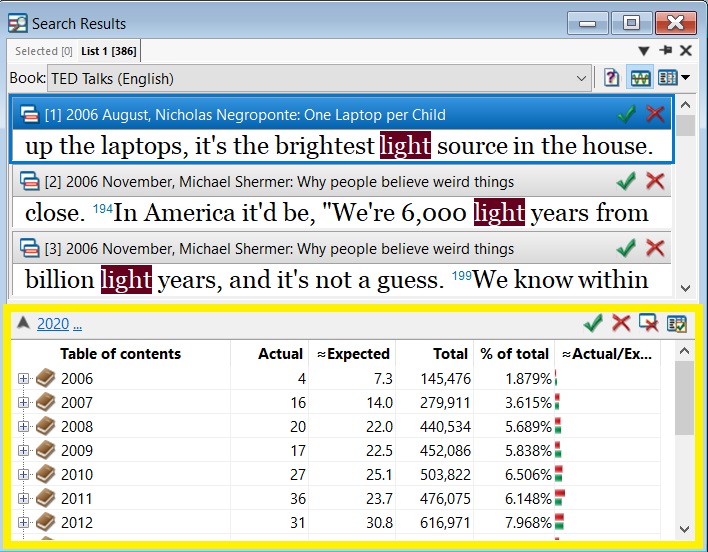
Running the Report
Do a search. The frequency distribution report is located at the bottom of the search results window and should automatically appear when you make a search. If it isn't currently open, you can toggle it open by going to the top-right of the window and selecting the middle button.
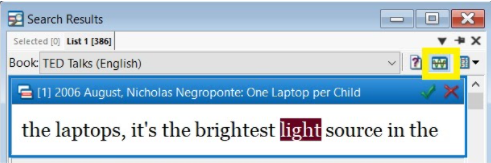
Showing Other Columns
When you first use the frequency distribution report, there are only a few columns visible. You can right-click anywhere on the report and go to “Show or Hide Columns,” and there is a list of columns you can add to the report.
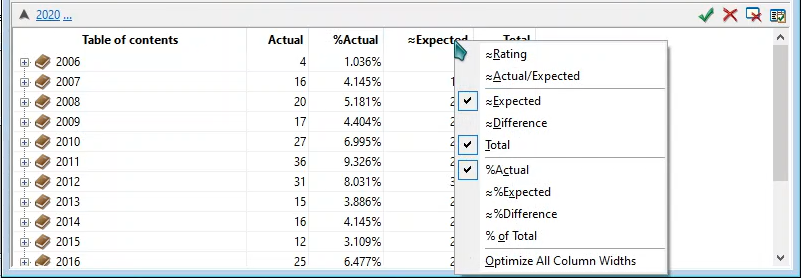
Popular Columns
While each one can tell you more about your keywords, we find these 4 columns to be the most popular: Actual, % of Actual, Expected, and Total.
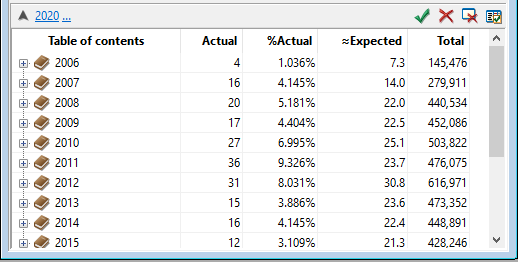
| Column | Description |
|---|---|
| Actual | This column will tell you how many results for your keywords there are. This is the most common column to look at because it has the raw data. Most other columns are based on the Actual. |
| % of Actual | This column tells you how much of the total search results a specific section contains. For example, the word “light” occurs 4 times in 2006, which consists of 1.0% of the total results for the keyword (386 times) |
| ≈Expected | This column provides a metric for how significant the frequency of the keyword is in each section. This is also based on the Total column (see next). If the number in the Expected column is higher than the number in the Actual column, then we can infer that the keyword occurs less than statistically expected. |
| Total | This column doesn’t have to do with the keyword, but it does tell you have many total words there are in each section. Take, for example, a section that has 1 million words in it and it has 1,000 results in the Actual column. That means the search result consists of 0.1% of the total words in the section. |
See More Detailed Information
Expand to level 2 or 3
In order to save more specific data, you may want to expand your results to display more than just the largest sections of your text. For example, we can expand the TED Talks from level 1: Year to level 2: Month.
To do this, right-click > Show levels > select level.
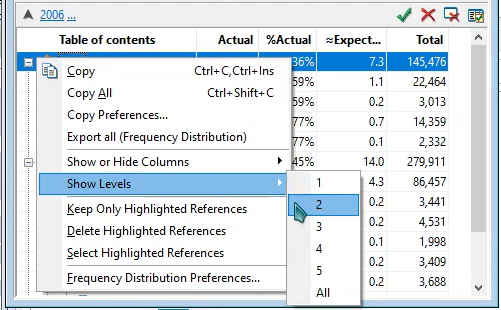
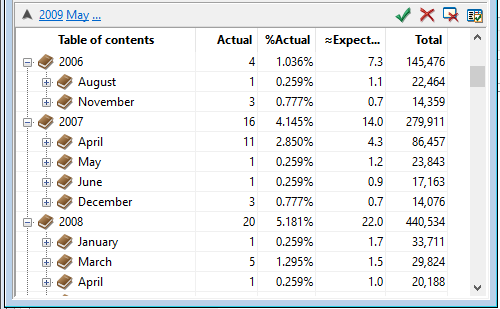
Exporting to Excel
Of course, this data is only so good in WordCruncher. You probably need it outside of WordCruncher, too! Not to worry. Once you’ve expanded the table the way you want it, then you can just right-click on the report and select Export all (Frequency Distribution) , and now you’re all set to take the data with you.