WordCruncher Monthly
Part of Speech Search
Try It Out
These books are tagged by POS and available in the WordCruncher Bookstore. Click on either one to download them in WordCruncher:
- TED Talk Corpus (English and Spanish)
- Scriptures (English)
Automatic Part-of-Speech Tagging
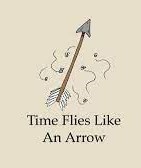
It would be impossible to manually tag every word in a corpus by part of speech, so in order to search by part of speech we need to use a POS tagger. An automatic POS tagger analyzes a phrase or sentence and assigns a part of speech to each word based on its definition and context.
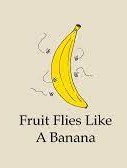
This process becomes more complicated when words are ambiguous (e.g., flies as a noun versus flies as a verb). Complicated sentences can have several possible interpretations, which can make automatic POS tagging more difficult. Automatic POS taggers use the context of a sentence to calculate the probability of a word being a certain part of speech before assigning a part of speech to each word.
It’s not a perfect system, but automatic POS tagging allows us to make more efficient searches on large texts like the TED Talk corpus.
Using Part of Speech with the WordWheel
The WordWheel will look the same, but now each word will have its POS code next to it. Some codes are easy to understand (like verb and noun), but most parts of speech codes are 3-character codes (like JJR). To help understand those codes, you can add the Part of Speech column to the WordWheel; this gives an abbreviated but extended definition of each word’s POS. When you add this column, you can also sort and filter words by their part of speech.
To show the Part of Speech Column:
- Right-click on the WordWheel headers (e.g., Frequency)
- Select Part of Speech from the right-click menu
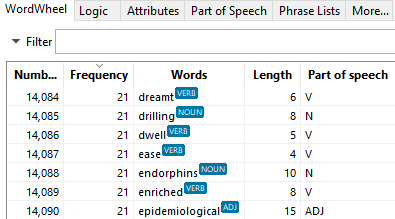
If you toggle on All Forms, then you’ll only see the primary POS for each word because All Forms only uses the primary POS to look up the various forms of a head word. To see the full POS code, toggle off All Forms.
How Do I Search by Part of Speech?
To search for a word:
- Type the word into the search bar
- Select the word with the POS you’d like to search for
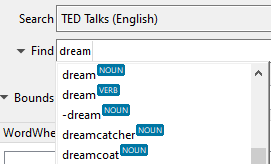
To search for any word with a specific POS code:
- Open the Part of Speech tab.
- If you don't see it, click on the More tab first and click on Part of Speech.
- Select a POS from the table.
- Click on a + symbol to select a subtype of the part of speech (e.g., comparative, superlative).
- In the bottom-right corner of the Part of Speech tab, select
- Find all variants of the selected code to search for all subtypes (e.g., all adjectives with markup codes of JJ, JJR, and JJT).
- Find only the selected code to search for all words with the markup code show (e.g., JJ).
- Click Insert.
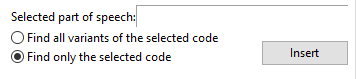
Try it Out
Now you have the tools you need to make your own search!
In this example, “ ” makes this an exact match search. This will search for all adjectives occurring directly before the noun dream.
